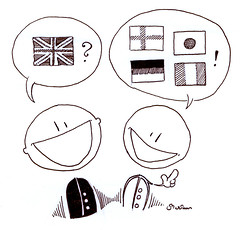Did you just find out that you have to bring a side dish to Aunt Fanny's for Thanksgiving? Not sure what to make? While you can always do a Google search to find a recipe, a good place to start is one of the big cooking/recipe websites.
- Are you a fan of Paula Deen, Bobby Flay, or Sandra Lee, then check out the Food Network website, which has an extensive recipe collection for all of the major personalities, plus many recipes from the Food Network kitchens.
- If you prefer cooking magazines, most have recipe sections on their websites including Bon Appetit, Gourmet, and Southern Living through MyRecipes.com.
- Do you enjoy talking about food, or seeing what other people are cooking? Then try BakeSpace, a recipe swap and social network for food.
- Butterball has tips on cooking the Turkey on their site as well as a toll-free number (1-800-Butterball) if you get stuck.
- Turkey 101, from Kraft, takes you step by step from purchase to the table.
So now you know where to get recipes and turkey tips, what do you do when you find out you’ve been selected as the person to bring the cranberry relish to the staff Thanksgiving dinner and will need to prepare enough for 45 people. After you curse the “friend” who put your name in that pot, you dig out your recipe books only to find that they all make enough for 8. What to do? There are excellent web sites that will take your recipe and convert it to the number of servings that you want.
That's My Home Recipe Converter is one that is useful when converting family sized recipes to crowd sizes; although it just shows individual calculations. I really like this one because it does all the math for you, provides a spot for the recipe directions and prints it all up in one nice recipe; try: Recipe Ingredient Conversion Calculator.
Then you have the websites that convert individual measures. This site is easy to use in that it is set up by liquid, weight, temperature and length conversions: RecipeZaar Measurement Converter. Some convert international measures along with other less common measures, e.g. wineglass to cup: Recipe Calculator Converter. Here is one that converts “heirloom” measures (your Grandmother’s old recipes) for you, “pinch” or “saucer”, or moderately hot oven: Heirloom Weights & Measurements Conversion Chart.
Some other clever websites give you list of substitutions; for when you have started that Cranberry, Orange & Walnut recipe only to find that someone ate the oranges for snack. This web site is great for showing what you can use instead: Yields & Equivalencies. You may have started that cake and realize that you are out of baking powder, try one of these sites for a substitution: Ingredient Substitutions, Land O'Lakes Ingredient Substitutions, or Joy of Baking Substitutions.
Discovery Exercise:
1. Find a recipe using one of the websites listed above OR use your favorite recipe
2. Covert the recipe either up or down (make it for 20 people or for two)
3. Post the original recipe and the conversion to your blog (be sure to cite where you got the recipe).
HCPL Staff: Have you this exercise? Then Submit your Registration of Completion
This post brought to you by Grace Lillevig (ADM) & Christi Whittington (KW)