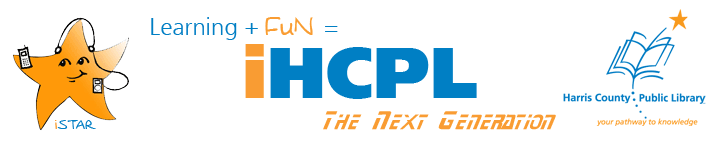Video content on the web is ubiquitous these days. Innumerable methods and tools exist for editing, uploading and sharing it. Moreover, the most compact and inexpensive of digital cameras now have video recording capability, making amateur moviemakers of us all. Not only is it easy create your own clips, it’s just as easy to find others out there thanks to search engines devoted solely to searching for video content.
Video content on the web is ubiquitous these days. Innumerable methods and tools exist for editing, uploading and sharing it. Moreover, the most compact and inexpensive of digital cameras now have video recording capability, making amateur moviemakers of us all. Not only is it easy create your own clips, it’s just as easy to find others out there thanks to search engines devoted solely to searching for video content.
In 2006, Time Magazine named as its annual Person of the Year not, as is customary, a world leader, scientist, or celebrity but instead selected “You,” the broad base of users of the World Wide Web. This was due in no small part to a then-relatively young site known as “YouTube.” Though it’s likely the most popular video site on the Internet, YouTube is different from other video search engines for the fact that 1) it is primarily a video-sharing site, allowing users to upload their own content for public or private viewing after creating a free account, and 2) it searches only its own user-generated and uploaded content rather than any video out there on the Internet.
Another well-known video search engine is Truveo. Like Google, Truveo utilizes a simple, user-friendly design that disguises depth and a thoroughness about locating Internet content. The no-frills homepage greets the user with a text box for keyword searching and five of the most popular categories beneath for browsing: News, Sports, TV Shows, Music, and Most Twittered. According to its website, some of the most trafficked online presences, notably those owned by AOL and Microsoft, employ Truveo as their video search engine of choice.
Despite also being very capable and comprehensive, Blinkx’s professed uniqueness lies not solely in presentation or in search options as in how it evaluates video content for accurate retrieval. According to its own description, Blinkx, unlike many search engines, looks not only at the text around a particular form of media to determine what it’s about -- a common method that can sometimes retrieve inaccurate results. Instead, Blinkx employs “speech recognition and video analysis software” that does not only scan text surrounding media to acquire a description but also, in a sense, listens and watches content itself to get a better idea about a video or other form of media, thus providing you with a hit that’s potentially closer to your target.
There are, of course, other great video search engines on the web. For comparison or curiosity’s sake, you could also check out Google Video, Clipblast, Yahoo! Video, or Bing, just to name a few. So, play around and see what entertaining, fun, or interesting content you can find. Just be careful – there’s so much out there that it might be difficult to pull yourself away!
Exercises:
1. Search for a particular video using both Truveo and Blinkx. Look for any similarities or differences in the results, and write about them in your blog.
2. Go to HCPL’s YouTube channel and take a look around. Discuss in your blog ideas for how your own branch video could add to the mix of searchable video content on the Internet.
HCPL Staff: Have you completed this exercise? Dont' forget to submit your Registration of Completion.
Image copyright Jupiterimages
Friday, January 22, 2010
Searching #78: Video
Friday, January 15, 2010
Searching #77: Images
 “What does a lupine look like? I need a picture of the El Salvador’s state seal. Where can I find a picture of Davy Crockett?"
“What does a lupine look like? I need a picture of the El Salvador’s state seal. Where can I find a picture of Davy Crockett?"
We’ve all heard questions like these and can usually find pictures for our use or our customers to use. But how to find one that is free to download and use? Every major search engine has its own image search that is relatively easy to use: – Google, Bing, Yahoo, and Ask.
But how to determine if you can use these images?
What’s the difference between free and royalty free? A "royalty free" image means that the price of the image is the same whatever the time of use and the number of prints. You will still need to buy that image under a royalty free license but then you can use this image without limit of time and without limit of number of uses. There are numerous sites to buy photos from – iStockPhoto or Fotolia to name a couple. "Free" means free - we like our stuff free!
Most of our customers feel the same way. There is a search engine just for pictures called Picsearch. When I searched on “lupine” I got 23,582 hits. Typing in “lupine free” gave me only 32 hits. Further exploration showed that these photos are available for use in “non-commercial website/projects only”. They would like for their website to be acknowledged. The photo used is from © BlossomSwap.com.
Then there is Clip Art – art work that can be used to spiff up any poster. I needed a Santa for our Christmas Blog and got several interesting choices. I tried Microsoft Clip Art (available with the Microsoft Office package), iClipArt, and AllFreeClipArt. I had varying degrees of success with the clip art programs. Harris County Public Library subscribes to a clip art program, called Schools.Clipart for library staff use when making posters, flyers, etc. Each clip from this site must be credited with “@jupiterimages” when used.
Exercises:
1. Using AllFreeClipArt, how many clicks did it take to get to a color Santa that doesn’t look like a troll?
2. Read “10 Places to Find Free Images Online”. Blog about 2 of the sites listed.
3. Try logging in to the clip art program for HCPL use. Each branch has their own login and password you can get from your branch librarian. Find an illustration that could be used for a program at your branch and add it to your blog. Be sure to credit that piece.
Image Credit: www.blossomswap.com/picture/purple_lupines.html
Friday, January 8, 2010
Searching #76: Sound Effects
The alarm clock rings. You wake up and head to the kitchen for breakfast. You crack some eggs into a pan and make some toast. You have a cup of coffee. You brush your teeth, and head out the door. You jump into the car to head off to work.
There are lots of ways to search for sounds. One useful site is FindSounds, a site that has processed over 35 million sound searches to date. This site also provides tips for searching for sounds on the web.
- Use FindSounds to search for and post links to at least three animal sound effects in your blog. Finding out whether or not these are in the public domain is not easy. Try clicking on "Show Page" to see the site where the sound originated. You may have to go back to the "Home" page of the website for more detail. Or you can try deleting part of the right-hand side of the web address (URL) to work your way back to a page with more information about the rights governing the use of the sounds. A website that is very concerned with copyright will usually have this posted in a pretty obvious manner.
- It is much easier on the Simply the Best Sounds site to find what sounds are included in the public domain. Search for three such sounds, and post links to them in your blog. If you can't identify the direct link to the sound, just name the sound and give the link to the page on which it appears.
Image @jupiterimages