Part 1 What is Geocoding?
Geocoding is the process that assigns a latitude-longitude coordinate to an address. Mapquest has a good page explaining how they geocode addresses at:
http://www.mapquest.com/features/main.adp?page=geocode
(You will use geocoding when we move to Part 2, Geocaching)
Step 1:
Go to http://www.gpsvisualizer.com/geocode and type in an address to any public location.
Choose Google as the primary source instead of Yahoo, and then click Geocode it. We want to use public locations and not personal locations such as homes for this assignment since we will be posting the coordinates to your blog.
Here is the output we got when we entered the Barbara Bush Library's address into the geocoder.
At the bottom of the results, look at the coordinates listed. This is the GPS Coordinates to this address. The top number is in Decimal Degrees (DegDec) and the bottom number is in Degrees and Minutes (MinDec).
Step 2:
Copy either the top or the bottom coordinates. You can do this by highlighting the entire row including the commas, right clicking on the highlighted row and choosing Copy.
Go to http://maps.google.com/ in your browser window. Right Click in the search field and choose Paste.
Click the Search Maps button. Switch to Satellite View using the button at the top right corner of the map and then use the zoom tool on the left hand side of the map to view your location.
Part 2 What is Geocaching?
Geocaching is an outdoor treasure-hunting game in which the participants use a Global Positioning System (GPS) receiver or other navigational techniques to hide and seek containers (called "geocaches" or "caches") anywhere in the world.
View the video below to get a glimpse of what geocaching is all about.
Read about the history of geocaching on http://www.geocaching.com/about/history.aspx
Step 1. Find a Geocache
Log into Geocaching.com by going to http://www.geocaching.com/login/
You can create your own account to log in or use hcpl for the username and password.
After logged in, click on the Hide and Seek Cache button on the left side menu. Once on the Seek Cache page, put your zip code into the Search By Zip Code field.
You will go to a page that lists all the geocaches in your area. Click on the description link of one of these items.
Step 2. Learn about the Geocache
This page will list more details about the particular geocache you clicked on. Notice that the geocode coordinates are listed in Degrees and Minutes (MinDec).
Scroll down to see what the person who hid the geocache wrote about the location and the geocache itself. Scroll even further down to see the cache logs from people who have found this geocache.
Step 3. Find the Cache
To see where this geocache is located, go back up to the top of the page and click on the View Map link below the Send to Phone Button.
Click on the Satellite button on the top right corner of the map and then use the zoom tool on the left side of the map to view your location closer.
This will get you close to where the geocache is. It could be hundreds of feet away, and that's where your GPS receiver will come in handy if you actually want to go searching for this geocache.
Discovery Exercise:
1. On your blog, tell us the name of the location you chose to find and list the GPS coordinates for that location.
2. Find a geocache that you would be interested in finding. Copy and paste the url of the geocache into your blog like this:
http://www.geocaching.com/seek/cache_details.aspx?guid=ac76e133-c89e-475d-ab4a-b0f7dcfc8338.
Copy the GPS Coordinates onto your blog.
3. Write about your thoughts on geocaching. You can write about anything. Some suggestions are whether this is something you would like to do for fun, or what potential dangers you might want to be aware of.
HCPL Staff:
Have you completed all four posts in this module? Then Submit your Registration of Completion
This post was brought to you by a member of the Barbara Bush Branch iHCPL Team: Jennifer Jones.
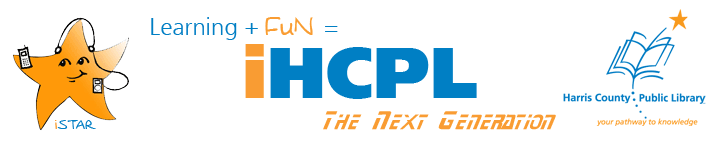

 DISCOVERY RESOURCES:
DISCOVERY RESOURCES:




