 Web-based office applications have been around for a while now, and more and more people are using these convenient tools to boost their productivity. Not only do they behave just like many of the desktop office tools we all know so well, but you can access them from home, work, school, the library, a coffee shop, anywhere you can get on the Internet!
Web-based office applications have been around for a while now, and more and more people are using these convenient tools to boost their productivity. Not only do they behave just like many of the desktop office tools we all know so well, but you can access them from home, work, school, the library, a coffee shop, anywhere you can get on the Internet!
This post is about two very useful web-based apps: Google Calendar and Google Docs. Google Calendar is a versatile tool for keeping track of where you need to be and when, plus you can share your calendar with family and friends! You can create multiple calendars that allow you to place color-coded events all in the same view—that way your entire day, week or month is easily viewable. If you so choose, you can receive email reminders when an event is coming up. You can also add tasks for yourself—they’ll appear on the calendar and in a task list for you to check off as you complete them. One very useful feature of Google Calendar is sharing. You can connect with your friends’ calendars and view their schedules along with your own calendar events. This is very useful for coordinating branch schedules, family schedules, gatherings with friends, and more. To share a calendar:
One very useful feature of Google Calendar is sharing. You can connect with your friends’ calendars and view their schedules along with your own calendar events. This is very useful for coordinating branch schedules, family schedules, gatherings with friends, and more. To share a calendar:
- Find the one you want to share in the My Calendars list on the left hand side.
- Click the down arrow button next to the calendar, then click “Share this calendar.”
- Type in the address of the friend(s) you would like to share with.
- Then, select a level of permissions under Permissions Settings and click Add.
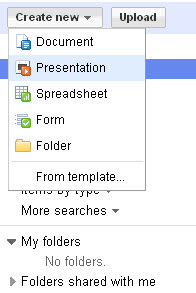 Google Documents is basically web-based version of the desktop suites most of us are familiar with, except you can access it from any computer with an Internet connection! You can create documents, presentations, spreadsheets, and web forms from a template or from scratch. You can keep your documents private or share them with friends or coworkers.
Google Documents is basically web-based version of the desktop suites most of us are familiar with, except you can access it from any computer with an Internet connection! You can create documents, presentations, spreadsheets, and web forms from a template or from scratch. You can keep your documents private or share them with friends or coworkers.Also, Google Documents works well as online storage for your files! You can store any file type on Google Docs, with one caveat. Certain types of files can be converted to the Google Docs formats—this allows you to edit them later in Docs if you choose. Some file types cannot be converted, only stored. However, it is still a great way to store and organize PDF files, photos, and more for private use or sharing with friends. To upload a file
- Click the Upload button on the left side.
- Click "Select files to upload"and choose the file you would to upload to Google Docs.
- Once you've chosen one, you can add more by clicking "Select more files" and adding new ones until you are finished.
- You can then select a folder in which to upload the files (optional)
- Click "Start upload."
Exercises
Answer the following on your blog:
- Create a calendar in Google Calendar and try adding some events or tasks to it. How do you think you would use Google Calendar in the workplace or at home? Do you think you would find it helpful to share calendars with coworkers, friends, or family?
- Try creating a file Google Docs and uploading one from your computer. Can you see yourself using Google Docs in addition to or instead of a desktop office application? Why or why not?
This post brought to you by Grace Lillevig (ADM) & Abigail Buchold (ADM).
Image: Flickr CC: Google World Logo: 6S




No comments:
Post a Comment