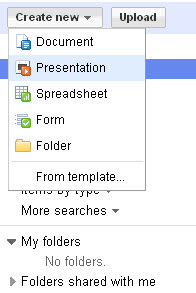In this final post we're going to look at two collaborative applications that Google is testing as well as how to take Google with you.
In this final post we're going to look at two collaborative applications that Google is testing as well as how to take Google with you.
Google Wave, which is currently in preview, is a way for people to collaborate. Waves include:
- Discussions
- Task Tracking
- Meetings
- Documents
- Brainstorms.
Will Kelly describes some possible uses for Wave such as document collaboration, team chats, sending feedback, web conferencing, event planning and much more in his article Google Wave: What's It For?.
Google Buzz lets you follow people and people can follow you through an option in your Gmail account. For instance, when you share an item from Google Reader, your Buzz followers will see the items you share. Watch this video for an overview of Buzz and how you can share items with your friends.
So many people are using mobile technology today, so companies like Google are looking for ways to take advantage of that. Google Mobile allows you to access many of Google’s cool features right from your mobile phone! If you have a web enabled phone, you can go to m.google.com to access mobile phone apps for search, maps, Gmail, and more. Google Search allows you to search Google right from your phone, and includes all of the useful search features you can access with a web browser. Search the web, find images, news, products and more.
Some other Google products you can use on your phone include:
- Google Calendar
- Google Reader
- Google Earth
- YouTube
- Picasa Web Albums
As we discussed in the first post, Google is always trying out new technologies, especially through Google Labs. Several of the application we've looked at during this module came out of Labs, so keep an eye on it for the next big thing.
Exercises:
- How do you think you could use Google Wave or Buzz for collaboration? Do you currently use any online collaboration tools?
- Read a little about one or two of the Google Mobile apps available for mobile phones. Which ones do you think you would use the most and how?
- Make a post in your blog with your answers.
This post is brought to you by Grace Lillevig (ADM) & Abigail Buchold (ADM).
Image: Flickr CC: New Google Favicon High Resolution: Tiger Pixel