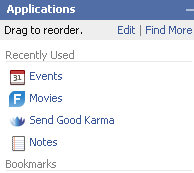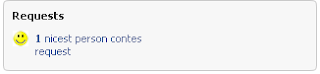This is the first of three individual pot luck posts this month. You can do any or all of the posts to get individual credit. This post is available for training credit through April 30 and is worth 1 training hour.
 Have you heard of Facebook? I'd be surprised if you haven't received at least one invite by a friend to join the fast growing social network. Facebook now has 175 million active users (an increase of 25 million in 5 weeks) and was the second ranked social media site of 2008 by comScore (#1 was Blogger) and now has 175 million active users (a growth of 25 million in one month).
Have you heard of Facebook? I'd be surprised if you haven't received at least one invite by a friend to join the fast growing social network. Facebook now has 175 million active users (an increase of 25 million in 5 weeks) and was the second ranked social media site of 2008 by comScore (#1 was Blogger) and now has 175 million active users (a growth of 25 million in one month).
What is Facebook? Facebook is a Social Networking site that was originally created for college students [for an overview of Social Networking in general see Thing 18 in the original iHCPL] and has since expanded to include anyone over the age of 13. It's easy to join - just visit www.facebook.com - and sign up with your name, email address, and a password (you do need to sign-up to do this exercise.
 In the original iHCPL, we discussed the importance of online safety. Being aware of privacy issues is important, especially on a social networking site like Facebook, where by definition, you are sharing information about yourself. 10 Privacy Settings Every Facebook User Should Know by Nick O'Neill is a must read as you get started on Facebook. If you're concerned that your coworker will see that photo of you from high school with the bad hairdo, this will tell you how to limit access to that photo.
In the original iHCPL, we discussed the importance of online safety. Being aware of privacy issues is important, especially on a social networking site like Facebook, where by definition, you are sharing information about yourself. 10 Privacy Settings Every Facebook User Should Know by Nick O'Neill is a must read as you get started on Facebook. If you're concerned that your coworker will see that photo of you from high school with the bad hairdo, this will tell you how to limit access to that photo.
So, you have an account, now what?
Find Friends
One of the best things about Facebook - or any social network - is connecting with other people. The more information you enter about yourself, the more opportunities you'll have of finding similar people. For instance, if you enter your high school or college(s) you can then search for people in your class. In the "About You" section, you can click on that book, movie, or hobby to find other people who have the same interest. Join a network (Tip: HCPL has it's own Network) and find people that way.
 Just because someone requests that you friend them doesn't mean you have to. If you don't know who they are you can 1. Ignore them (they won't be notified) or 2. send them a message and ask how you know them. The friend request will tell you if you have friends in common, which can be a clue.
Just because someone requests that you friend them doesn't mean you have to. If you don't know who they are you can 1. Ignore them (they won't be notified) or 2. send them a message and ask how you know them. The friend request will tell you if you have friends in common, which can be a clue.
Add Stuff
Facebook comes with several built in applications including:
- Status - Tell everyone what you're doing right now. If you Twitter, you can have your Twitter status update your Facebook status automatically (on your profile, click Settings just under your status bar then import activity)
- Photos - Add photos to your account and tag yourself and/or your friends.
- Notes - You can add a note to your account, which is similar to a blog. In fact, you can link your blog to your facebook account. This is where you can post the 25 Things About Me meme that has been going around.
- Post Links - Did you find a cool picture on I Can Has Cheezburger or a video on YouTube that you want to share? On your profile, click Post link and paste the copied link to share it with all your friends. Even easier, grab the Share Bookmarklet. (Tip: Through the Settings mentioned above, you can automatically share your delicious bookmarks, Flickr photos, and more.)
Add ApplicationsOne of the fun aspects of Facebook is the Applications you can add. Applications can range from
games, to
connections, to the bizarre, to the plain annoying. Applications that are installed are available from the Applications menu in the lower left corner of the screen. The six applications you use most often are available as icons to the right of the menu.

When you click Applications, the menu opens up, showing your bookmarks. At the top, you can edit your applications (including removing ones you don't want anymore) or Find More.
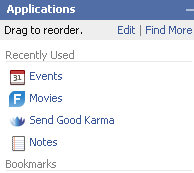
You may also get invitations from friends to take a quiz, add flair, join a game, or in general use an application. As with Friend Requests, it's OK to ignore a request. Your friend won't know if you ignore the request.
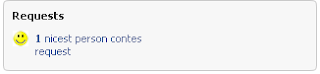
So, what are some applications to try?
Books, movies, TV shows, restaurants...Share your favorite books, movies, etc. through several applications including
Living Social: Visual Bookshelf and it's related applications for movies, TV shows, restaurants, and more. Related applications:
GoodReads,
Shelfari, and
LibraryThing,
Movies by Flixster.
Take care of a fairy, pet, plant...There are a wide variety of virtual items to take care of on Facebook. One of the most popular is
(Lil) Green Patch, which lets you grown items and "save the rainforest." You can "adopt" a
fairy or
dog (the
developer has other apps for cats and horses) instead if you don't have a green thumb.
Get some flairPieces of Flair lets you add virtual buttons that demonstrate your interests. You can send flair to your friends and display your flair on a virtual bulletin board on on your wall. Related application:
Bumper StickerGive flowers and poke peopleDo you have a friend who's feeling down? Why not send them
some flowers or
good karma? Or, if you just want to let them know you're thinking about them,
Super Poke them. There are a multitude of applications to send things to people for all sorts of interests (
Library Gifts anyone?) - search Facebook to find more.
Go MobileYou can take Facebook with you on your
iPhone or
Blackberry. The mobile applications will send status updates and more directly to your phone.
These apps are just the tip of the iceberg, and in some cases aren't even the most popular. For some more suggestions, check out the
Facebook Application Leaderboard on ALLFacebook.
Exercise:1. If you haven't already, sign up for a
Facebook account.
2. Search for people you may know and add a friend or two. Two options are the Search box,

and the People You May Know tool (on the home page).

Tip: you generally need to have a friend or two for the People You May Know tool to work. Click See All for options to search by school, or to import your mail contacts.
3. Add an application from one of the above suggestions or search using Find More - you can always delete it. Play around with the application for at least 5-10 minutes.
4. Write a post to your blog about your experience.
If you're new to Facebook - what are your initial impressions? Was it easy to sign up? Did you find anyone you knew? What application did you try? Do you think you'll stick with Facebook?
If you've been on Facebook for awhile - are you a regular user? Did you discover anything new? What application did you try, or if you already have a bunch, what are your favorites and why?
Final Tip, you can
permanently delete your Facebook account.
HCPL Staff: Have you completed this exercise? Then
Submit your Registration of Completion