 Now that we have honed our organization skills and cleaned out our email it is time to move on to the computer drives. We all have access to the P: drive, Z: drive and S: drives. Each one has its own purpose and requirements. The following is a brief explanation of what they actually are.
Now that we have honed our organization skills and cleaned out our email it is time to move on to the computer drives. We all have access to the P: drive, Z: drive and S: drives. Each one has its own purpose and requirements. The following is a brief explanation of what they actually are.
P: drive. The P: drive is a shared location for a branch or department to store communal files. It's possible that this drive may have a different letter for your department, especially at Library Administration (e.g. Marketing is an M drive). To get to the P: drive, open up My Documents and in the address bar type P:\ and press Enter.
Z: drive. The Z: drive is a location where you can keep your documents to which other staff members do not have access. This is not a location to store personal photos and files. To get to the Z: drive, open up My Documents and in the address bar type Z:\ and press Enter.
S: drive. This is a space on the central file server which allows staff members to temporarily share large files. All staff members have access to a community drive referred to as the "S" drive, which stands for scratch drive. You are encouraged you to use this drive for transporting large files from one user to another. Instead of sending large files, such as Publisher or PowerPoint formatted files, you can copy the original file to the S: drive then notify the intended staff member(s) that the file is available on the S: drive. The staff member(s) will then copy the file to their local computer or network resources, which ever the case may be. To get to the S: drive, open up My Documents and in the address bar type S:\ and press Enter.
Staff members are encouraged to delete their own old data off the S: drive to help prevent clutter. This is not permanent storage. All Files stored on the S: drive that are over 14 days old will be deleted. Original files should never be stored on the S: drive.
This is not permanent storage. All Files stored on the S: drive that are over 14 days old will be deleted. Original files should never be stored on the S: drive.
The majority of files should be kept for two years unless you are still using them. If you are in doubt or suffer from angst in deleting files, you can burn them to CD. See instructions from Microsoft or the instructions available through Harriet for information on burning files to CD. Personal photos should not be kept on the P:, S:, or Z: drives - they should be moved to free online photo storage, such as: Flickr, Photobucket, or Imageshack. Also, photos and other personal files can be saved to disc, or put on a personal USB drive.
Exercise:
- If you have never used the S: drive, place a file there. Then go back and delete the file.
- Look over the P: drive and see if you have created any and determine what can be deleted/moved and if need be combine into a new folder for better organization. Photos of library events should either be moved to Flickr or saved to CD/DVD. Personal photos should not be kept on the P:, S:, or Z: drives and should be moved to a USB drive or to free online photo storage.
- Repeat step 2 with your personal folder on the Z: drive.
- Write an entry in your blog about what you found. What was the oldest file you were able to delete or move to another location? Did you find you were more organized than you thought?
This post was brought to you by Abigail Buchold, Bruce Farrar, Grace Lillevig, & Sandra Silvey.
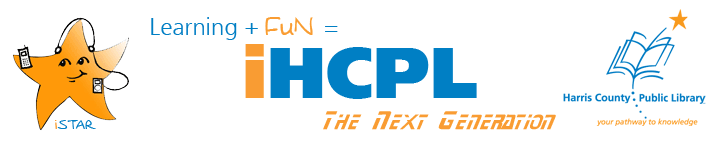



No comments:
Post a Comment